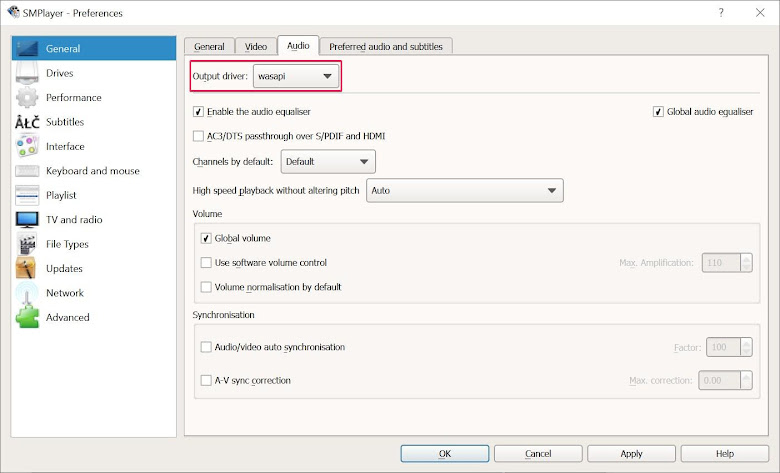Guide for basic settings in SMPlayer useful to most users.
SMPlayer can play most of the widely used formats using inbuilt codecs.
- Software : SMPlayer 21.1.0
- Operating System : Microsoft Windows 10 Pro x64
SMPlayer basic settings
Open SMPlayer Preferences window
- Select Options > Preferences . (Shortcut : Ctrl+P)
1. Video Output driver
- Select General > Video tab.
- Set Output driver to direct3d.
- direct3d : Use Direct3D interface.
- gpu : Use GPU-accelerated video output driver. It supports extended scaling methods, dithering, color management, custom shaders, HDR.
- sdl : SDL 2.0+ Render video output driver
- User Defined : User can set custom video output driver. User need to go through
2. Audio Output driver
- Select General > Audio tab.
- Set Output driver to wasapi.
3. Process Priority level
- Select Performacne > Performance tab.
- Set Priority to above normal.
4. Threads for decoding
Here user can set the number of threads that will be used for decoding MPEG-1/2 and H.264 .
To know the number of threads supported by the CPU :
- Open Task Manager.
- Select Performance tab.
- In the CPU section check the number of Logical processors. This the maximum number of threads supported by the CPU in the computer.
In my computer the number of Logical Processors (Threads) is 4.
- Select Performacne > Performance tab.
- Set threads for decoding (MPEG-1/2 and H.264 only) to (number of threads supported by the CPU).
5. Hardware Decoding
Hardware Decoding options :
- None : Use CPU for video decoding. Also called software decoding.
- Auto : SMPlayer will automatically select the hardware video decoder.
- Auto-copy :
- dxva2: Use Microsoft DirectX Video Acceleration (DXVA) 2.0 API for hardware decoding.
- dxva2-copy : Use Microsoft DirectX Video Acceleration (DXVA) 2.0 API for based hardware decoding. The video frame get copied back to from GPUs memory to CPUs RAM.
- d3d11va : Use Direct3D 11 Video Acceleration API for hardware decoding.
- d3d11va-copy : Use Direct3D 11 Video Acceleration API for hardware decoding. The decoded video frame get copied back to from GPUs memory to CPUs RAM.
- cuda : Use Nvidia Cuda for video decoding.
- cuda-copy : Use Nvidia Cuda for video decoding. The decoded video frame get copied back to from GPUs memory to CPUs RAM.
- User can set Hardware decoding to Auto if you are not sure which hardware decoder to use.
- If available set Hardware Decode to d3d11va-copy.
To check if hardware Decoder is working:
- Play a video file in SMPlayer.
- Open Task Manager.
- Select Performance tab.
- In the GPU section look for Video Decoder tab. If certain percentage of Video Decoder is being used then you know the GPU video decoder is in use.
6. Preferred languages for audio and subtitles
When a media file has multiple audio or subtitle tracks then this setting is useful.
Subtitles: This setting allows the user to set the the
preferred languages in which the subtitle will be selected for playback
from multiple subtitles present in the media file.
Audio: This setting allows the user to set the the preferred languages in which the audio tracks will be selected for playback from multiple audio tracks present in the media file.
You need to enter the three letter language codes (ISO 639-2) separated by comma.
Link to ISO 639-2 codes for various languages : https://www.loc.gov/standards/iso639-2/php/code_list.php
3 letter language codes for some languages:
- English : eng
- Arabic : ara
- Chinese : chi
- Finnish : fin
- French : fre
- German : ger
- Korean : kor
- Russian : rus
- Select General > Preferred audio and subtitles tab.
- Audio : Enter a single or multiple language codes it in the textbox.When multiple languages is entered it in the textbox, smplayer will give most priority to first one in the list and least priority to last one in the list.
- Subtitles : Enter a single or multiple language codes it in the textbox.When multiple languages is entered it in the textbox, smplayer will give most
priority to first one in the list and least priority to last one in the
list.
7. Interface settings
- Select Interface > Interface tab.
- Set the Language to (the language in which the smplayer will show the interface)
GUI : Here user can select the SMPlayer graphic interface theme.
- Floating control tab.
- Check Show only when moving the mouse to the bottom of the screen.
Online Video streaming Quality
User can select the resolution in which videos will be streamed from online streaming websites in Network > youtube (and other sites) > Preferred quality.
Preferred quality options:
- Best quality video and audio :
Post processing for best quality video playback
Using post processing requires more computing post.
- Check Enable post processing by default.
- Set the level of Quality for post processing. By default it is set to max value of 6. the value of Quality can be set between 1 to 6.
Advanced tab Settings
Monitor aspect ratio
Set the display monitor aspect ratio.
Options for mpv
- Select General > Video tab.
- Set Output driver to gpu.
- Select Advanced > MPlayer/mpv tab.
- User can pass mpv options in textbox labeled Options.
Online reference manual for mpv options : https://mpv.io/manual/stable/#options
Some useful video options are:
- Use lancozs as video Upscaling filter : --scale=lanczos . Lanczos scaling. Provides mid quality and speed. Generally worse than spline36, but it results in a slightly sharper image which is good for some content types. The number of taps can be controlled with scale-radius, but is best left unchanged.
- Use spline as video Upscaling filter: --scale=spline36
- Use Jinc video Upscaling filter : --scale=ewa_lanczos
Video downscaling filter
- Use lancozs as video downscaling filter : --dscale=lanczos
. Lanczos scaling. Provides mid quality and speed. Generally worse
than spline36, but it results in a slightly sharper image which is good
for some content types. The number of taps can be controlled with
scale-radius, but is best left unchanged.
- Use spline as video downscaling filter: --dscale=spline36
- Use Jinc as video downscaling filter : --dscale=ewa_lanczos
- Use Mitchell-Netravali as video downscaling filter: -dscale=mitchell . The B and C parameters can be set with --scale-param1 and --scale-param2. This filter is very good at downscaling.
Target display primaries
--target-prim=<value>
Specifies the primaries of the display. Video colors will be adapted to this colorspace when ICC color management is not being used.
Valid values are:
auto
Disable any adaptation, except for atypical color spaces. Specifically, wide/unusual gamuts get automatically adapted to BT.709, while standard gamut (i.e. BT.601 and BT.709) content is not touched. (default)
- bt.601-525 : ITU-R BT.601 (525-line SD systems, eg. NTSC), SMPTE 170M/240M
- bt.601-625 : ITU-R BT.601 (625-line SD systems, eg. PAL/SECAM), ITU-R BT.470 B/G
- bt.709 : ITU-R BT.709 (HD), IEC 61966-2-4 (sRGB), SMPTE RP177 Annex B
- bt.2020 : ITU-R BT.2020 (UHD)
- apple : Apple RGB
- adobe : Adobe RGB (1998)dci-p3 : DCI-P3 (Digital Cinema Colorspace), SMPTE RP431-2
Example :
--scale=spline36 --dscale=mitchell --target-prim=bt.2020
Enable multiple SMPlayer instance
By default only one window of SMPlayer will open at a time.
- To enable allowing opening of multiple instance of SMPlayer uncheck Use only one running instance of SMPlayer.
Reset SMPlayer settings
To reset the smplayer setting you need to delete the smplayer configuration file.
- Open SMPlayer.
- Select Help > Open Configuration folder to open folder in which SMPlayer configuration file exist.
- Close SMPlayer.
- Delete the configuration setting file named smplayer.ini.